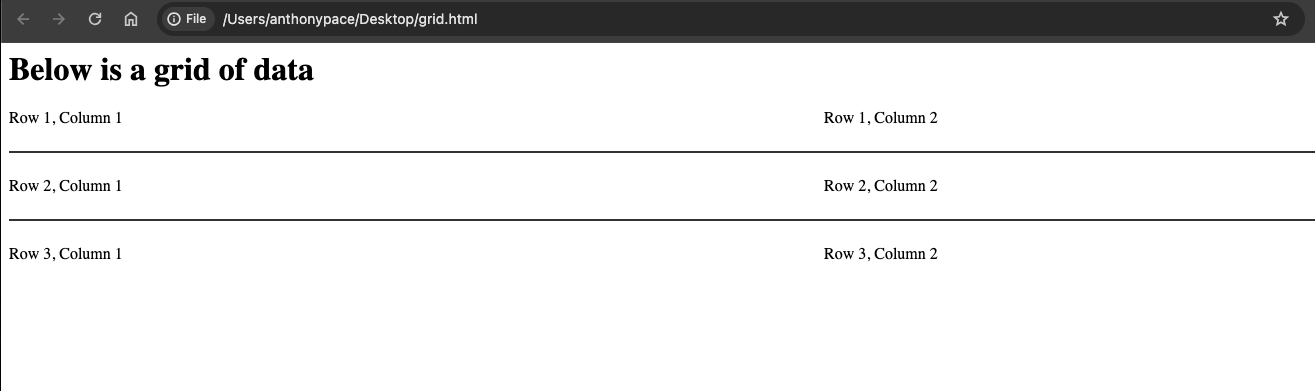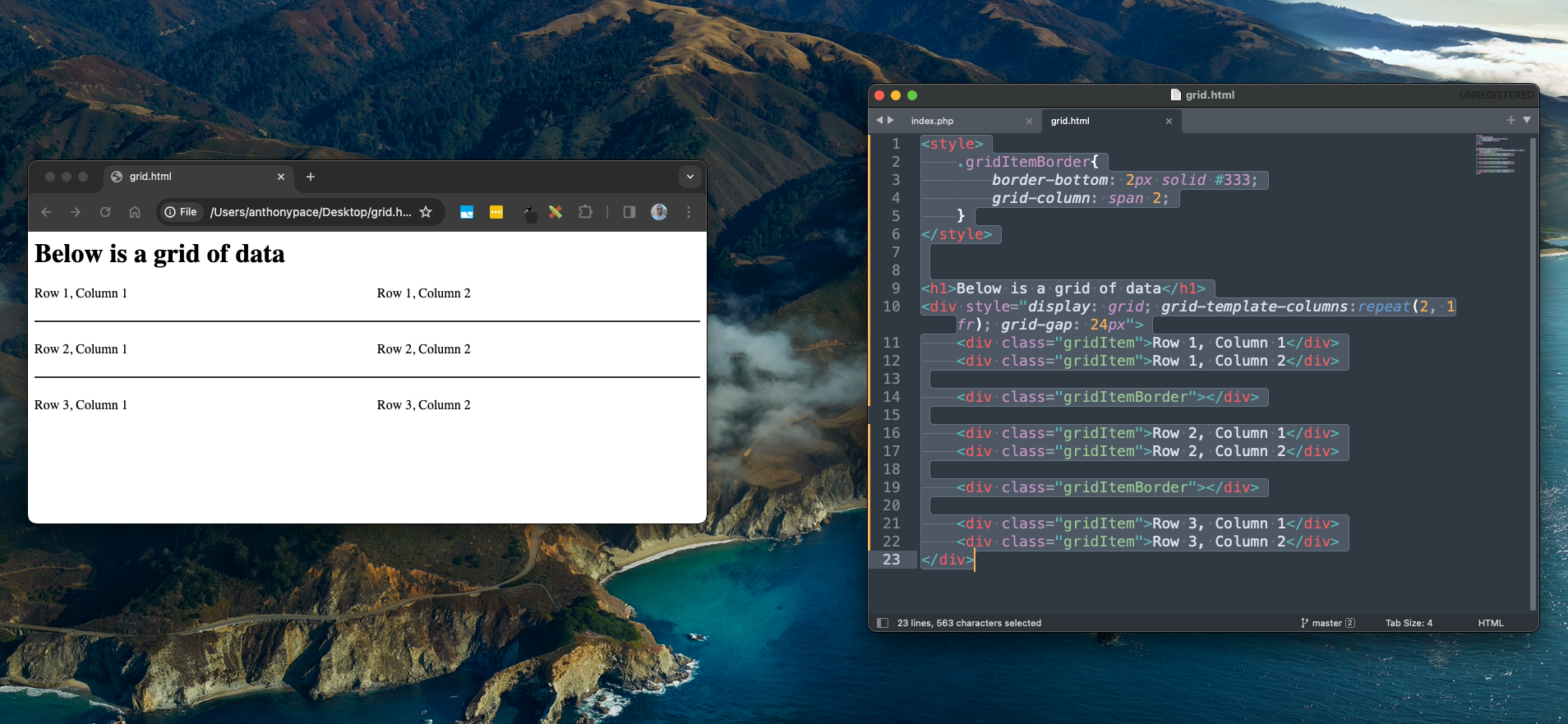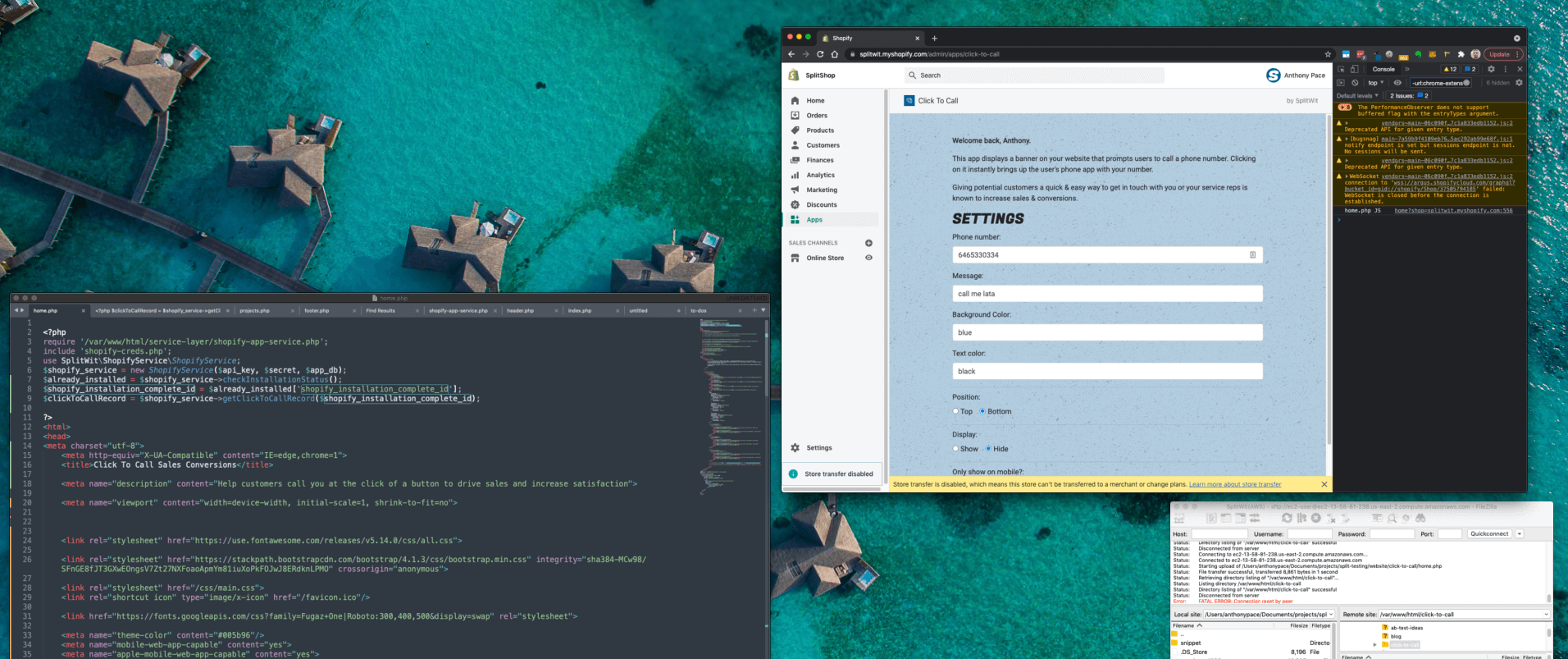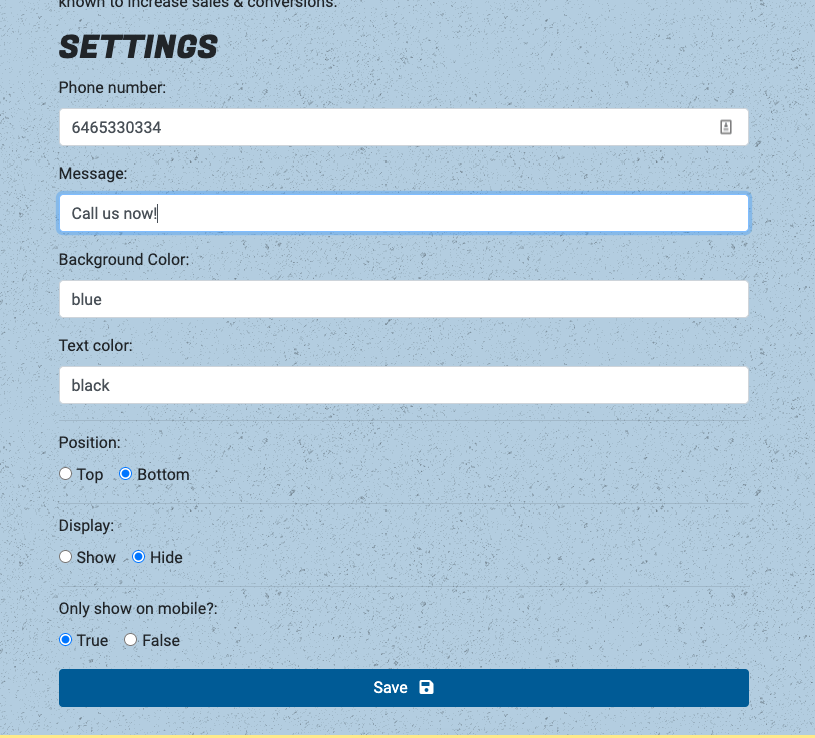User Interface Layout with CSS
CSS Grid is a layout system that allows you to design web interfaces with rows and columns. In earlier times, developers used less elegant techniques to arrange UI elements. In the 1990s, using HTML tables was the standard way. Many of my earliest clients used tables for their entire website and email newsletter code bases. During that time Dreamweaver was a popular product that let designers build websites and generated source code that was mostly tables. The semantic problem what this approach was that we were using tables for non-tabular data.
By the 2000s, the CSS float property became popular for multi-column layouts. We didn’t see Flexbox until the mid 2010s. You can read about examples of its use in the layout of my blog and an image carousel I built.
CSS Grid
Grid is the latest addition to the toolbox of options. For a recent project I used CSS Grid to create a two column web application. Here is some example HTML:
<h1>Below is a grid of data</h1> <div style="display: grid; grid-template-columns:repeat(2, 1fr); grid-gap: 24px"> <div>Row 1, Column 1</div> <div>Row 1, Column 2</div> <div>Row 2, Column 1</div> <div>Row 2, Column 2</div> <div>Row 3, Column 1</div> <div>Row 3, Column 2</div> </div>
The grid container has a property: `grid-template-columns:repeat(2, 1fr);`. The CSS property grid-template-columns is used to define the number and size of columns in a CSS Grid layout. This repeat() function is used to repeat a pattern a specified number of times. In this case, the pattern is defined by the second argument, 1fr. fr stands for “fractional unit.” This property is describing two columns, with each item taking up an equal amount of space. This is what it looks like:
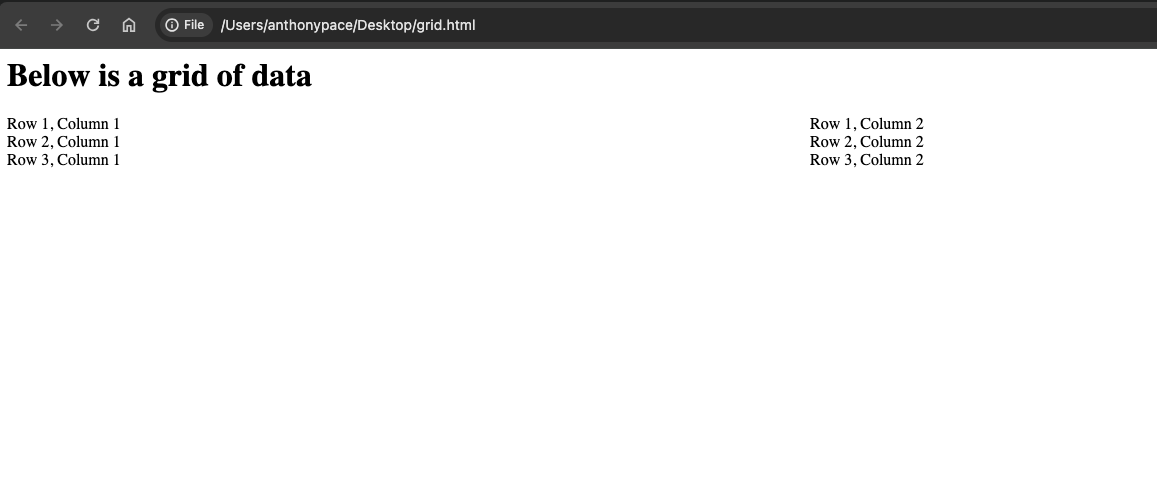
I wanted a horizontal line to separate each row. Usually, just adding a border-bottom to each of the grid items will work. In this scenario, the grid design called for a grid-gap property that forced the border to break.
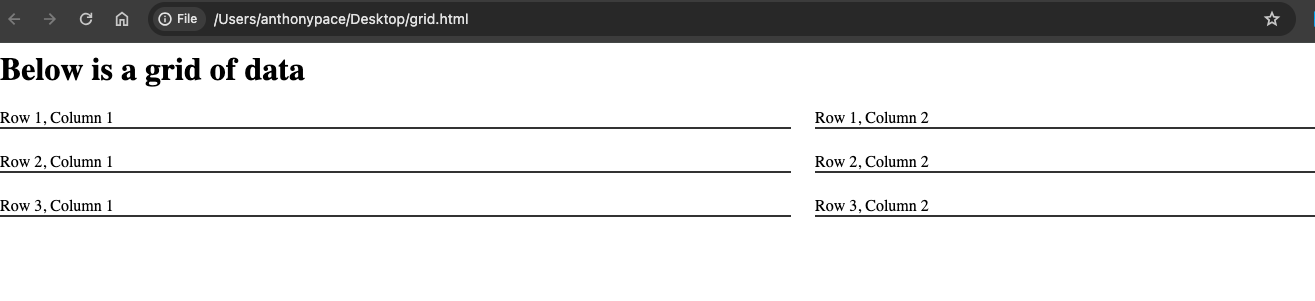
We fixed this by adding a new grid item between each “row” (that is, every third element). Those elements would represent each border line. I set the grid-column property of those elements to span two columns.
<style>
.gridItemBorder{
border-bottom: 2px solid #333;
grid-column: span 2;
}
</style>
<h1>Below is a grid of data</h1>
<div style="display: grid; grid-template-columns:repeat(2, 1fr); grid-gap: 24px">
<div class="gridItem">Row 1, Column 1</div>
<div class="gridItem">Row 1, Column 2</div>
<div class="gridItemBorder"></div>
<div class="gridItem">Row 2, Column 1</div>
<div class="gridItem">Row 2, Column 2</div>
<div class="gridItemBorder"></div>
<div class="gridItem">Row 3, Column 1</div>
<div class="gridItem">Row 3, Column 2</div>
</div>
The end result is just what we wanted: